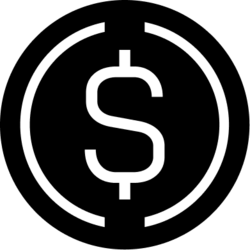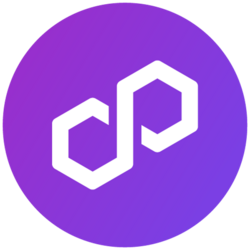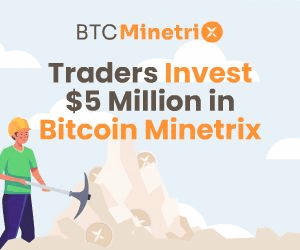Your guide: How to Access OpenAI Assistant JavaScript?
The release of OpenAI’s Assistants API has opened up interesting new opportunities for coders in the world of AI, which is always changing. Using advanced language models, this powerful technology lets us create new apps, bringing in a new era of smart automation and personalized user experiences.
So, if you’ve ever wondered, “How to Access OpenAI Assistant JavaScript?” you’re in luck. Today, we’ll cover this and more. Keep reading more.
Also read: BRICS: 3 Major Announcements to Expect at the 2024 Summit

Understanding OpenAI Assistants API
The cutting-edge OpenAI Assistants API lets developers use huge language models like GPT-4 to build intelligent assistants that can communicate naturally. This API lets you build, customize, and deploy AI-powered assistants for your needs.
The Assistants API relies on “assistants”—autonomous entities that can interpret and respond to human input, execute tasks, and create original content. These assistants can learn customer service, task automation, creative writing, and problem-solving.
Setting up the Development Environment
Before using the OpenAI Assistants API in JavaScript, prepare your development environment. What you need to start:
Node.js: Ensure that you have the latest version of Node.js installed on your system. This runtime environment will allow you to execute your JavaScript code.
OpenAI SDK: Install the official OpenAI SDK for JavaScript by running the following command: npm install openai.
API Key: Obtain an API key from your OpenAI account, which will be used to authenticate your requests to the Assistants API.
Dotenv: Set up the dotenv package to securely store and access your API key. Create a .env file in your project directory and add the following line: OPENAI_API_KEY=your_api_key_here.
You can begin investigating the OpenAI Assistants API and building your smart JavaScript-based apps now that these crucial components are in place.
Also read: BRICS: United States Admits Sanctions Are Crushing The Dollar
Aggregating an OpenAI assistant
Your first step in using the Assistants API is creating your custom assistant. This stage will specify the assistant’s name, orders, tools, and name, so influencing their capacity and behavior.
To create a new assistant using the OpenAI SDK in JavaScript, follow this example:
const { Configuration, OpenAIApi } = require(“openai”); const configuration = new Configuration({ apiKey: process.env.OPENAI_API_KEY, }); const openai = new OpenAIApi(configuration); async function createAssistant() { try { const assistant = await openai.beta.assistants.create({ name: “Math Tutor”, instructions: “You are a personal math tutor. Write and run code to answer math questions.”, tools: [{ type: “code_interpreter” }], model: “gpt-4-1106-preview”, }); console.log(“Assistant created:”, assistant); } catch (error) { console.error(“Error creating assistant:”, error); } } createAssistant();
Here we are building a “Math Tutor” assistant who can understand and run code to offer responses to math-related topics. Customizing the assistant’s name, instructions, and available tools can help you to fit your particular use case.

Talking with the OpenAI Assistant
Sending user input and getting the assistant’s answers will let you start engaging with your helper after you have built it. This procedure generates a discussion thread, passes user messages to the assistant, and gets back assistant responses.
Using the OpenAI SDK in JavaScript, you might engage with the assistant as follows:
const readline = require(“readline”).createInterface({ input: process.stdin, output: process.stdout, }); async function askQuestion(question) { return new Promise((resolve, reject) => { readline.question(question, (answer) => { resolve(answer); }); }); } async function interactWithAssistant(assistantId) { try { // Create a new conversation thread const thread = await openai.beta.threads.create(); let keepAsking = true; while (keepAsking) { const userQuestion = await askQuestion(“nWhat is your question? “); // Send the user’s question to the assistant await openai.beta.threads.messages.create(thread.id, { role: “user”, content: userQuestion, }); // Wait for the assistant’s response and retrieve it const run = await openai.beta.threads.runs.create(thread.id, { assistant_id: assistantId, }); let runStatus = await openai.beta.threads.runs.retrieve(thread.id, run.id); while (runStatus.status !== “completed”) { await new Promise((resolve) => setTimeout(resolve, 2000)); runStatus = await openai.beta.threads.runs.retrieve(thread.id, run.id); } const messages = await openai.beta.threads.messages.list(thread.id); const lastMessageForRun = messages.data .filter((message) => message.run_id === run.id && message.role === “assistant”) .pop(); if (lastMessageForRun) { console.log(`${lastMessageForRun.content[0].text.value} n`); } const continueAsking = await askQuestion( “Do you want to ask another question? (yes/no) ” ); keepAsking = continueAsking.toLowerCase() === “yes”; } readline.close(); } catch (error) { console.error(“Error interacting with assistant:”, error); } } createAssistant().then((assistant) => { interactWithAssistant(assistant.id); });
Improving the Assistant’s Capabilities
Although your fundamental contact with the OpenAI Assistant is simple, using other features and tools offered by the Assistants API will help you maximize its possibilities.
Among possible improvements are:

Conclusion
We have investigated the fascinating OpenAI Assistants API and JavaScript access in this extensive lesson. You now have the foundation to build intelligent apps with complex language models, from setup to custom assistant design.
Stay interested, experiment, and always improve the powers of your creations as you travel using the OpenAI Assistants API. There are countless opportunities, and with this technology, you can change things.
Happy coding!