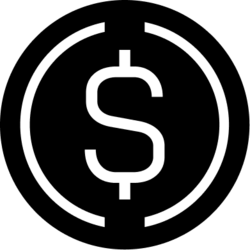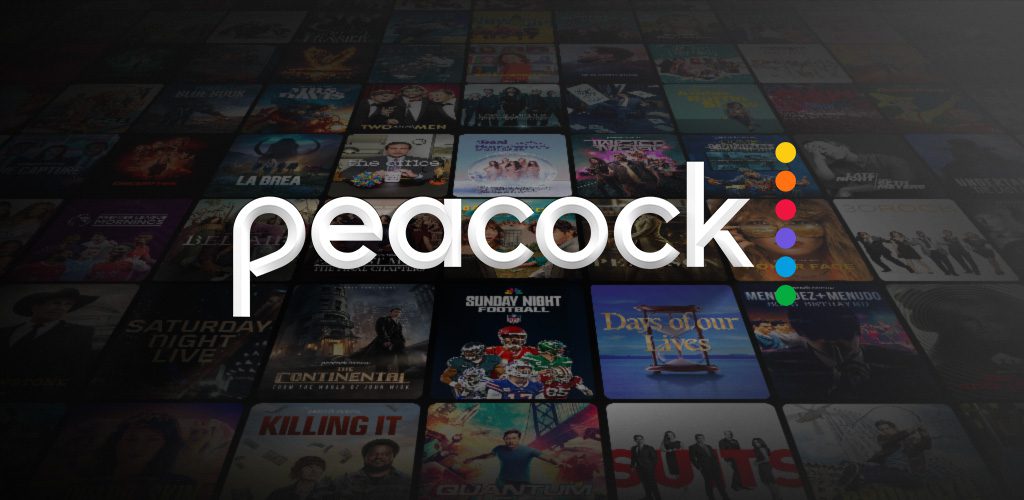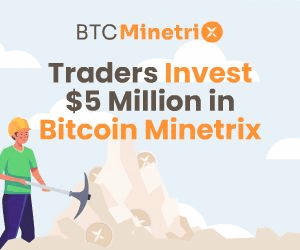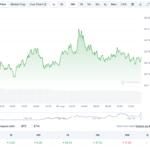For fans of the streaming service Peacock, the desire to enjoy its vast content on an LG Smart TV may have raised questions about compatibility and ease of access.
The good news is that it’s a straightforward process, requiring just a few simple steps to get Peacock up and running on your LG Smart TV. In this guide, we will provide a comprehensive guide on how to achieve this, along with alternative methods, setting up a Peacock account, and exploring the platform’s offerings on your LG Smart TV.
Also read: What Channel is Peacock on DirecTV?
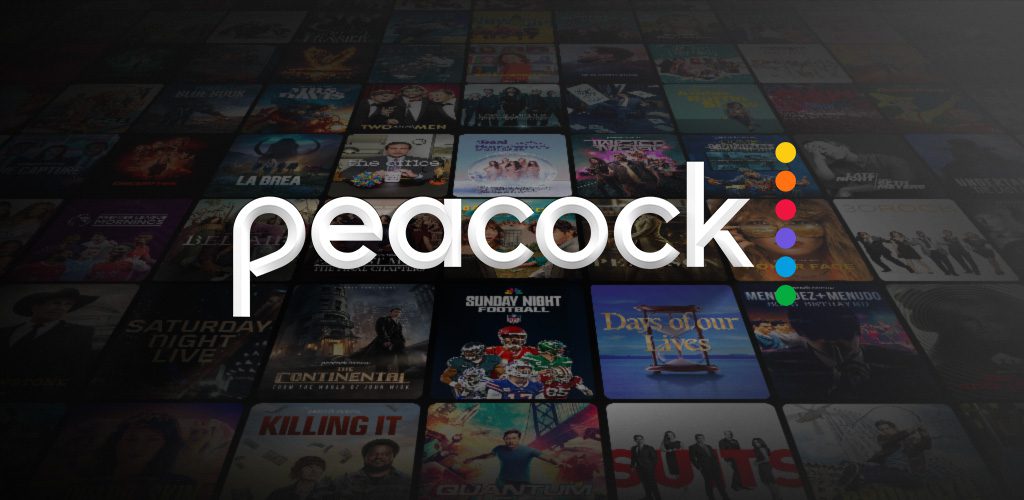
How to Get Peacock on LG Smart TV?
Getting Peacock on your LG Smart TV is a straightforward process that can be accomplished in a few easy steps:
- Access the LG Content Store: Using your LG Smart TV’s remote control, navigate to the LG Content Store.
- Search for Peacock: Once inside the LG Content Store, either utilize the search bar or browse through the apps to find the Peacock app.
- Install the App: Click on the Peacock app and select “Install” to download it onto your LG Smart TV.
- Sign In: After installation, open the Peacock app and sign in using your Peacock account credentials. If you don’t have an account, you can easily sign up on the Peacock website.
- Start Streaming: Once signed in, you can immediately begin enjoying the wide array of content that Peacock offers, directly from your LG Smart TV.
Also read: What Channel is Peacock on Spectrum?
Please note that Peacock is compatible with LG Smart TVs running on WebOS 3.0 and newer versions, so ensure that your device meets this requirement before attempting to download the app.
Alternative Ways to Watch Peacock on LG Smart TV: Apart from the direct installation method mentioned above, there are alternative ways to stream Peacock on your LG Smart TV:
- Casting Using ChromeCast/Airplay.
- Using Streaming Sticks.

Setting Up an Account
To access Peacock on your LG Smart TV, you will need to create a Peacock account. Here’s a step-by-step guide to setting up your account:
- Creating a New Peacock Account.
- Inputting personal details and an email address.
- Selecting a subscription plan (free or premium) and providing payment details if required.
Also read: How to Cancel Hulu Subscription?
Getting Peacock on your LG Smart TV is a hassle-free endeavor. Whether you choose to install the app directly or utilize casting options and streaming sticks. With easy-to-follow steps and alternative methods, you can enjoy Peacock’s extensive content library on your LG Smart TV.
Additionally, setting up a Peacock account ensures seamless access, making it a convenient choice for avid streamers. Explore Peacock’s offerings, from movies and TV shows to live channels and Peacock channels, all at your fingertips on your LG Smart TV. Enjoy the world of entertainment with Peacock, right from the comfort of your living room.