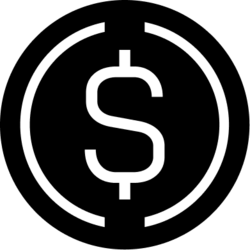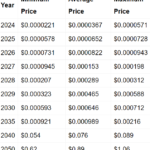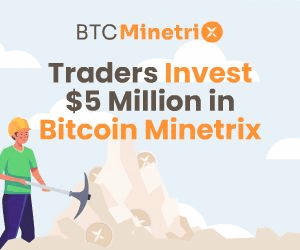Your Guide: How to Stop Temu Ads ? (2024)
No doubt, Temu is a commendable e-commerce platform, offering quality items at affordable prices along with enticing coupon codes.
Despite these merits, the incessant Temu ads can be intrusive, disrupting your online experience. If you’ve found yourself fed up with these persistent ads, fear not.
This article serves as your guide, presenting effective methods to stop Temu ads and regain control of your browsing journey.
Also read: BRICS: El Salvador President Says the US Dollar Will Collapse

Understanding Temu Ads Invasion
Before delving into solutions, let’s unravel why Temu ads infiltrate your digital space. First, online advertising often hinges on your browsing behavior and preferences.
If you’ve ever searched for apps like Temu, these searches become the foundation for Temu bombarding you with relevant ads.
Additionally, while sometimes useful, these ads can quickly become overwhelming.
Also read: BRICS: China Finds World’s Largest Metamorphic Rock Oilfield

Stopping Temu Ads on iPhones
For iPhone users weary of Temu ads, several methods can restore peace to their browsing.
Let’s explore these options:
- Disabling Personalized Ads:
- Navigate to Settings on your iPhone.
- Scroll down and tap on Privacy.
- Select Advertising.
- Toggle off the switch next to Personalized Ads.
- Leveraging Safari’s Built-In Ad Blocker:
- Open the Settings app on your iPhone.
- Scroll down and tap on Safari.
- Toggle on the switch next to Block Popups.
- Exploring Third-Party Ad-Blocker Apps:
- Consider reputable apps like AdGuard, Adblock Plus, or 1Blocker from the App Store.
Blocking Temu Ads on Android:
Android users also have options to thwart Temu ads on their devices:
- Disabling Personalized Ads:
- Open the Settings app on your Android device.
- Scroll down and tap on Google.
- Select Ads.
- Toggle off the switch next to Opt out of Ads Personalization.
- Utilizing an Ad-Blocker Browser:
- Explore browsers like Brave Browser, Firefox Focus, or Kiwi Browser.
- Configuring DNS Ad-Blockers:
- Set up a DNS ad-blocker app like Blokada or AdGuard from the Google Play Store.
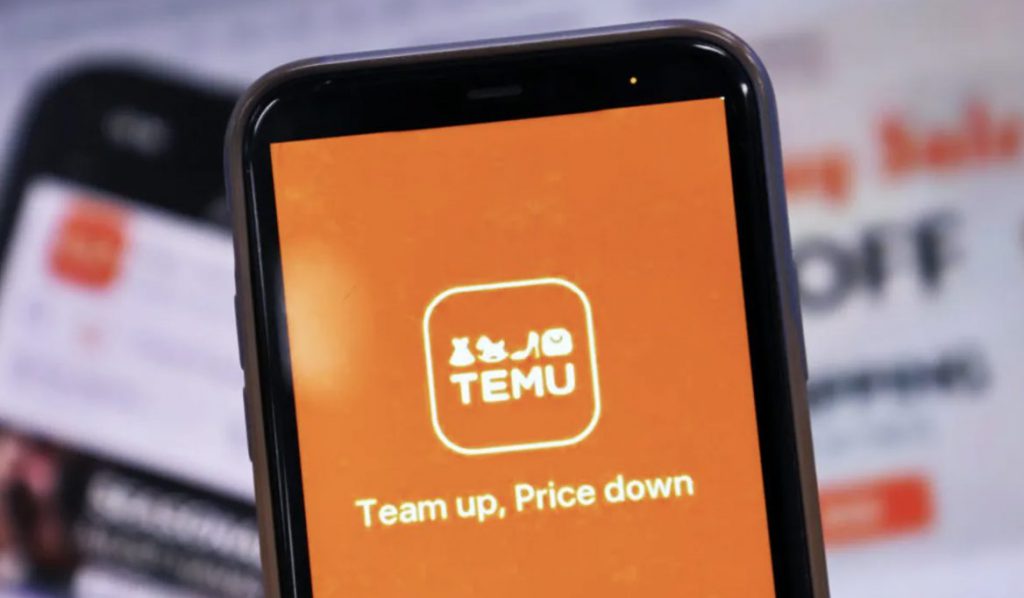
Blocking Temu Popup on Google Search:
If Temu ads infiltrate your Google search, take control of your results:
- Open the Google Chrome app on your device.
- Tap on More (represented by three dots) at the bottom right.
- Select Settings, go to Content Settings, and choose Block popups.
- Toggle the switch to enable Block popups.
Conclusion
Taming the intrusive Temu ads is within your grasp.
Following the methods outlined in this guide, whether you’re an iPhone or Android user, and even during Google searches, you can reclaim a seamless, ad-free browsing experience.
From disabling personalized ads to using built-in blockers and installing third-party apps, these steps ensure you’re in command of your digital journey. Enjoy a smoother online experience, liberated from unwanted Temu ads.